Monitoring Catalog Sync Logs
One of the biggest advantages of the Data Source Management UI is the ability to monitor Catalog Sync Logs for each data source. After you begin syncing data (either via scheduled feeds or on-demand API calls), you can use the GoWit console to track each ingestion attempt in detail.
- API Integration
- Feed Integration
To view the logs, navigate to the specific data source’s Log View Page in the Admin UI (data source - show logs )
To view the logs, navigate to the specific data source’s detail or history page in the Admin UI. You will see a chronological list of sync runs (each run corresponds to a feed fetch ):
Timestamps & Status
For every run, the UI displays the start time and finish time, along with a status indicator. Statuses include:
- Completed/Success
- Partial Success
- Failed
- In Progress
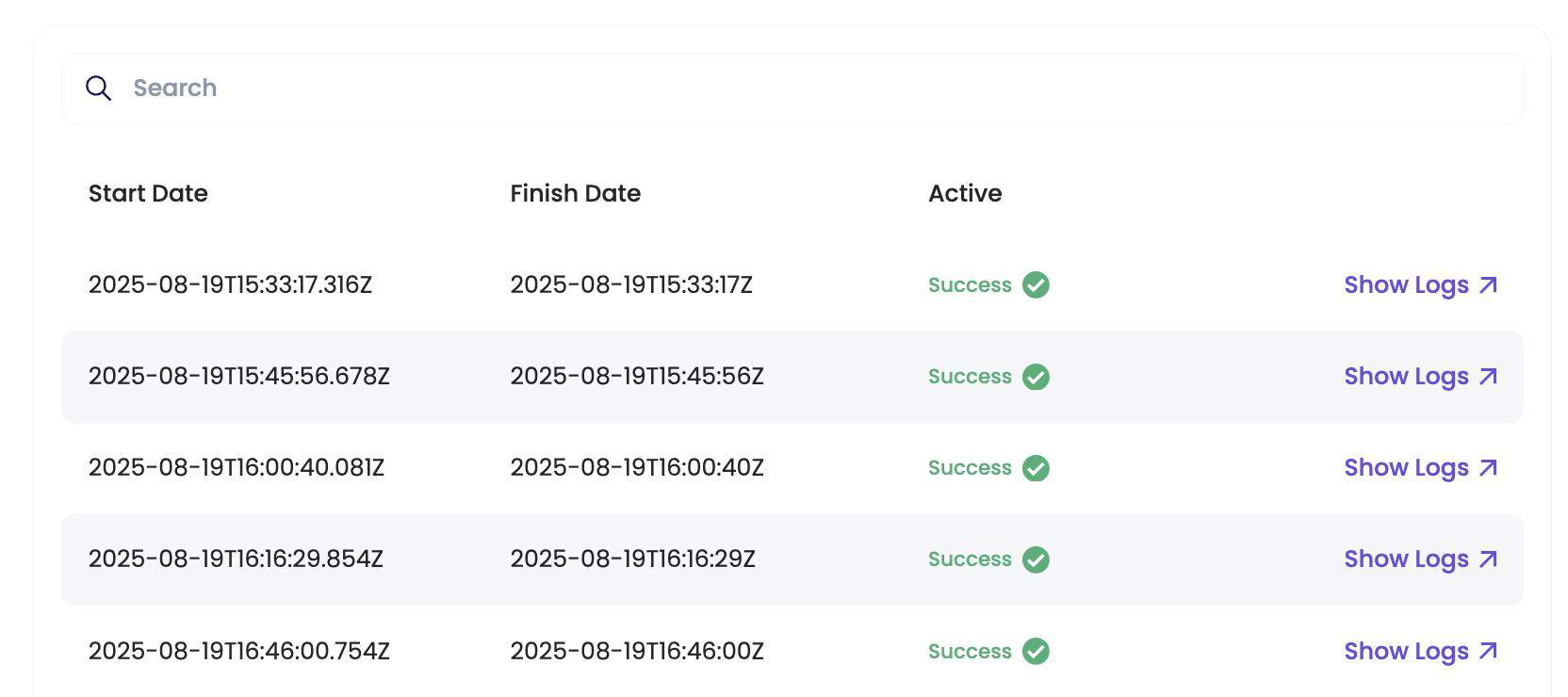
You can quickly scan these to see if and when the latest sync happened and whether it succeeded. Each run is timestamped and labeled with its outcome (e.g., “Success” or “Failed”).
For example, you might see entries like:
- Start: 2025-09-01 12:00:00 – Finish: 2025-09-01 12:00:10 – Status: Success
- Start: 2025-09-01 13:00:00 – Finish: 2025-09-01 13:00:05 – Status: Partial Success
- Start: 2025-09-01 14:00:00 – Finish: 2025-09-01 14:00:02 – Status: Failed
Error Details
Crucially, the logs let you drill down into errors at a granular level. If a run had failures (either a total failure or partial), you can click or open the log details to see what went wrong. The platform provides error messages for each failed item or for the run as a whole:
-
Feed-level errors: Issues that prevent the entire feed from being processed.
Examples:- “XML parse error” due to malformed XML
- Authentication/permission error fetching the feed file
Such errors will be noted in the log and the status will be Failed. You would need to fix the feed file or connection; the next scheduled run should then succeed.
-
Product-level (or Advertiser-level) errors: Occur when individual records in the data have problems.
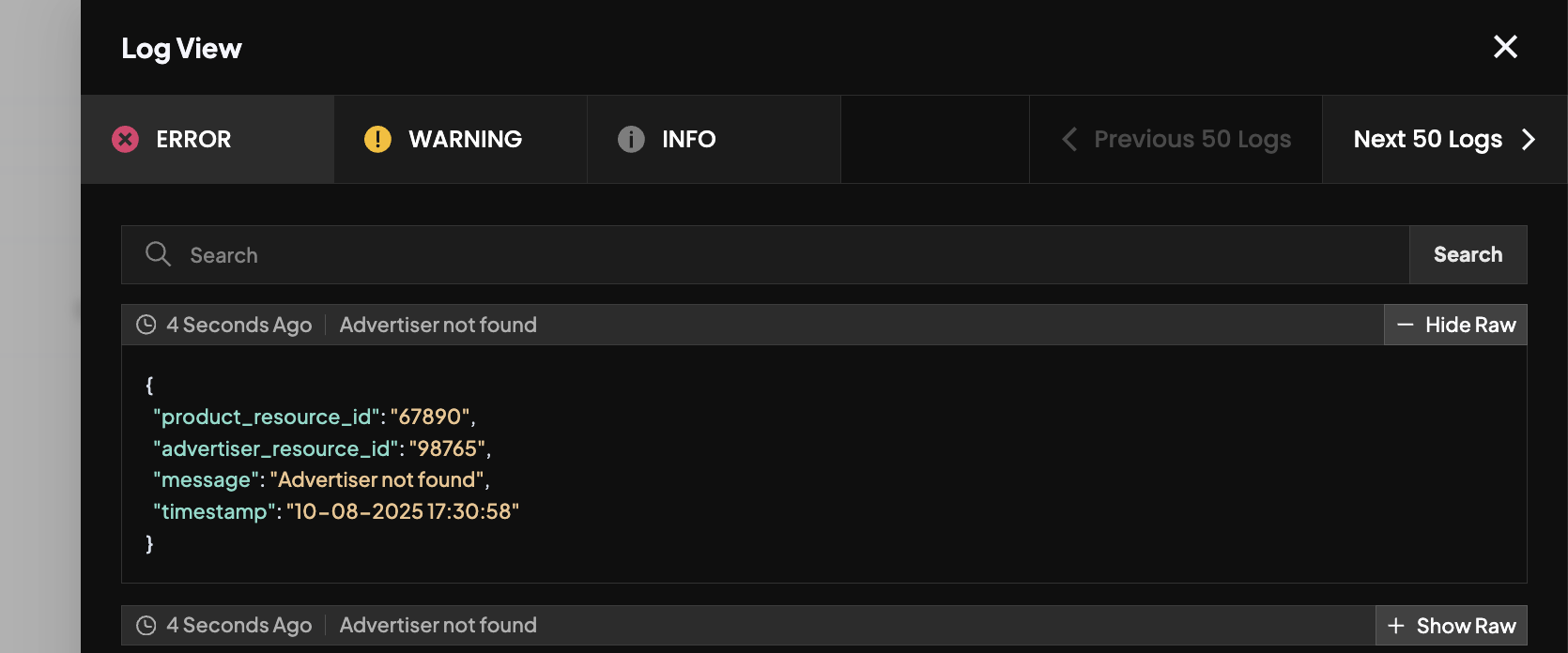
The system will ingest all valid records and skip the ones with errors (hence a Partial Success status).
The log will list each erroneous record and the reason it was rejected. Examples:- “Product ID 123456 missing name field”
- “Product ID 987654 has invalid price format”
- “Product ID 555555 missing image_url”
- “Image URL for Product ID 555555 could not be fetched (HTTP 404)”
- “Invalid image format for Product ID 111111”
Similar messages would appear for advertisers if an advertiser record is missing a name or has an invalid status.
These error logs are extremely useful for debugging. The interface might allow you to filter or search within a run’s log, especially if there are many entries.
It’s recommended to routinely inspect these logs during initial integration to catch any data issues early (for instance, a product missing a price or an image URL). During UAT (User Acceptance Testing), you should aim to get all runs to complete with 0 errors by fixing the data according to the log feedback.
The Catalog Sync Logs provide a single source of truth for both feed and API integrations. Feed pulls and API pushes all appear in this unified history (each API batch is logged just like a sche