Sponsored Video Ads Integration
GoWit supports video ad formats using the VAST (Video Ad Serving Template) standard.
These ads can be integrated in two variations:
- Sponsored Video – standard video ad units.
- Sponsored Video with Products – video ads enriched with product data (image, price, SKU, etc.).
Integration steps are largely the same for both formats.
The only difference is in the ad response payload, which is detailed below.
VAST (Video Ad Serving Template) is a system that ensures video ads play correctly and consistently. Ad players request the VAST URL to retrieve an XML response from the ad server. This response contains details such as where the ad video is located, when it should start and end, and which tracking mechanisms should be executed. By using VAST, Gowit ensures that ads run seamlessly across all platforms (mobile, web, smart TVs, etc.) while also enabling performance tracking. VAST allows advertisers to track impressions, clicks, and views, ensuring consistent ad delivery and reporting.
Prerequisites for Integration
1. Define the Video Display Strategy
- Decide where and how the video ad will appear on the page.
- Specify the placement, trigger conditions (e.g., autoplay, on-scroll), and the intended user experience.
- Because this choice shapes the entire integration, finalize it before proceeding.
2. Create a Video Placement
- In the Ad Placement section of the panel, define a video placement.
- This action provisions the ad slot and automatically generates a VAST URL.
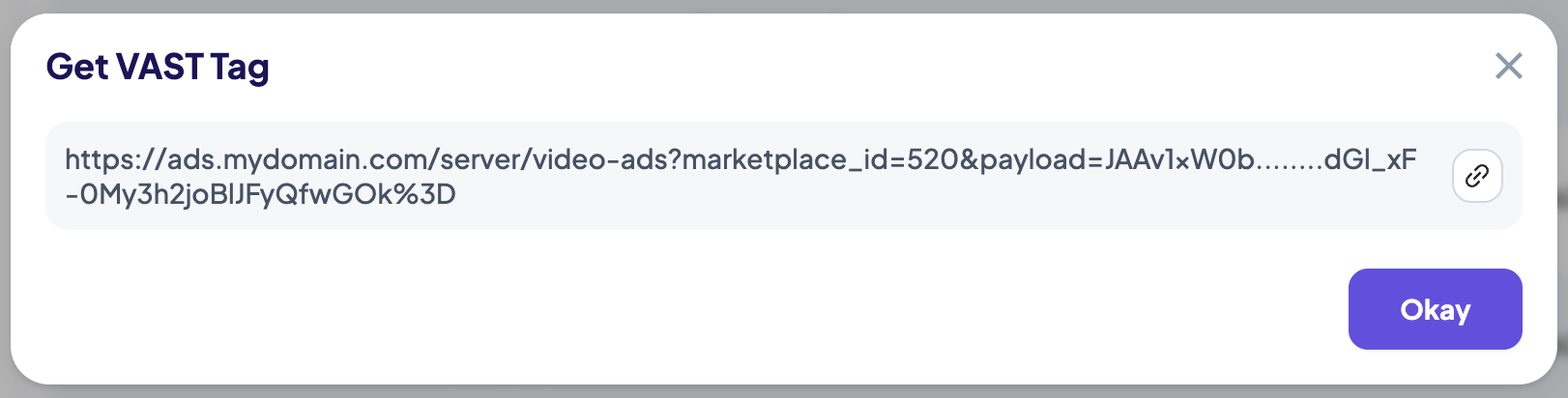
3. Set Up a Video Campaign
- Create at least one video campaign with an adequate budget.
- Make sure the campaign is active and linked to the chosen placement.
- For testing, consider adding extra campaigns with category- or search-term-based targeting.
4. Select a VAST-Compatible Player
- Use a VAST-compatible player (e.g., Google IMA SDK, Dailymotion Player) to render video ads.
- Choose a player that fits your platform and team’s expertise.
⚠️ Note:
- Default SDK configurations may not cover all use cases.
- If your requirements include behaviors like making the entire video clickable for redirection, adjust the SDK implementation accordingly.
Integration Process
VAST is a system that facilitates video ad playback and tracking.
Each time a VAST URL is called in the GoWit platform, an auction process is triggered in the background, selecting the most suitable video ad to be served to the player.
This process includes the video ad link and tracking mechanisms such as impressions and clicks in the VAST response.
⚠️ Important:
- Unlike other ad formats, the VAST URL generated here must be directly requested by a VAST-compatible video player on the client side.
- While other formats on the GoWit platform follow a server-to-server (S2S) integration model, video ads require a client-side execution due to their technical requirements.
The player:
- Retrieves the response
- Plays the ad
- Tracks designated events
The following sections detail how to request the VAST URL and manage the related events.
VAST URL
The VAST URL retrieved from the panel will appear as follows.
However, in this form, it is not sufficient to fetch an ad:
https://`<base_url>`/server/video-ads?marketplace_id=520&payload=<TOKEN>
To successfully fetch ads, certain parameters must be included in the URL and sent with the request:
- Mandatory parameters → Always required
- Optional parameters → Depend on the page/placement context (may become mandatory in some cases)
👉 If you are unsure which parameters apply, please consult your GoWit account manager.
Required Parameters
-
session_id (String): This parameter is mandatory and must be included in the ad request URL.
https://`<base_url>`/server/video-ads?marketplace_id=3&payload=[...]&session_id=100000000001
Optional Parameters
-
category (String): The category of the page. If you have category information for the page where the ad slot is placed, you should include it in the request.
https://`<base_url>`/server/video-ads?marketplace_id=520&payload=[...]&category=Toys%3EBaby%20Toys%3ESoft%20Toys -
category_id (String): The ID of the category. As an alternative to category names, you can send the category ID.
https://`<base_url>`/server/video-ads?marketplace_id=520&payload=[...]&category_id=1001%3E1002%3E1003 -
search (String): Search term to filter ads. If the page where you want to display ads is a search results page, send the search term in this field.
https://`<base_url>`/server/video-ads?marketplace_id=520&payload=[...]&search=electronics -
customer_id (String): The ID of the customer. In addition to session_id, if you have a more persistent ID for the customer, you can send it in this field. This helps in calculating conversion rates more accurately.
https://`<base_url>`/server/video-ads?marketplace_id=520&payload=[...]&customer_id=1000001 -
filters (String): Are there any filters to apply to the ad request? If multiple filters exist, you can include the
filtersparameter multiple times in the URL.https://`<base_url>`/server/video-ads?marketplace_id=520&payload=[...]&filters=XBrand&filters=CategoryA -
location_id (Number): The ID of the location. If each of your branches has its own product selection, you should send the branch ID to where the user is shopping.
https://`<base_url>`/server/video-ads?marketplace_id=520&payload=[...]&location_id=1001 -
page_number (Number): The page number for pagination. This value starts from 0.
https://`<base_url>`/server/video-ads?marketplace_id=520&payload=[...]&page_number=0
Video Ad Response
Uploaded File URL
The response for an ad with an uploaded file URL looks like this:
- Sponsored Video
- Sponsored Brand Video
<VAST version="4.2">
<Ad id="0420f832-2bc6-43d2-be51-089e5d7647cb" sequence="1">
<InLine>
<AdSystem version="1.0">Gowit Ads</AdSystem>
<AdTitle>Gowit Vast Tag</AdTitle>
<Impression id="0420f832-2bc6-43d2-be51-089e5d7647cb">
<![CDATA[https://platform-stage.gowit.com/server/vast/events?type=impression&ad_id=0420f832-2bc6-43d2-be51-089e5d7647cb]]>
</Impression>
<Creatives>
<Creative id="822" sequence="1">
<Linear>
<Duration>00:00:10</Duration>
<MediaFiles>
<MediaFile delivery="progressive" type="video/mp4" width="1280" height="720">
<![CDATA[https://www.dailymotion.com/cdn/H264-512x384/video/x940zle.mp4?sec=uLIVVclzMY9Ty4Yj2LU7ilJQORjIbrAF1G7VyFX14eJj2gjf1ZDlLGyldCD2-sPU]]>
</MediaFile>
</MediaFiles>
<VideoClicks>
<ClickThrough></ClickThrough>
<ClickTracking>
<![CDATA[https://platform-stage.gowit.com/server/vast/events?type=click&ad_id=0420f832-2bc6-43d2-be51-089e5d7647cb&no_redirect=1]]>
</ClickTracking>
</VideoClicks>
<TrackingEvents>
<Tracking event="start">
<![CDATA[https://platform-stage.gowit.com/server/vast/events?type=video_start&ad_id=0420f832-2bc6-43d2-be51-089e5d7647cb]]>
</Tracking>
<Tracking event="complete">
<![CDATA[https://platform-stage.gowit.com/server/vast/events?type=video_complete&ad_id=0420f832-2bc6-43d2-be51-089e5d7647cb]]>
</Tracking>
</TrackingEvents>
</Linear>
</Creative>
</Creatives>
</InLine>
</Ad>
</VAST>
<VAST version="4.2">
<Ad id="c9e3f52f-6a09-487b-82ad-ea660b5b1136" sequence="1">
<InLine>
<AdSystem version="1.0">Gowit Ads</AdSystem>
<AdTitle>Gowit Vast Tag</AdTitle>
<Extensions>
<Extension type="product">
<Product>
<ImageURL>https://productimages.example.net/110000155170579.jpg</ImageURL>
<Name>Nexora Phone 13 512 GB Black</Name>
<Price>999</Price>
<Rating>4.5</Rating>
<Sku>NX-5013</Sku>
<StockCount>42</StockCount>
<AdvertiserID>110000155170579</AdvertiserID>
</Product>
</Extension>
</Extensions>
<Creatives>
<Creative id="2987" sequence="1">
<Linear>
<Duration>00:00:29</Duration>
<MediaFiles>
<MediaFile delivery="progressive" type="video/mp4" width="512" height="288">
<![CDATA[https://www.dailymotion.com/cdn/H264-512x384/video/x96qgbg.mp4]]>
</MediaFile>
</MediaFiles>
<VideoClicks>
<ClickThrough>
<![CDATA[https://example.com/product/5013]]>
</ClickThrough>
<ClickTracking>
<![CDATA[https://platform.gowit.com/server/vast/events?type=click&ad_id=c9e3f52f-6a09-487b-82ad-ea660b5b1136&no_redirect=1]]>
</ClickTracking>
</VideoClicks>
<TrackingEvents>
<Tracking event="start">
<![CDATA[https://platform.gowit.com/server/vast/events?type=video_start&ad_id=c9e3f52f-6a09-487b-82ad-ea660b5b1136]]>
</Tracking>
<Tracking event="complete">
<![CDATA[https://platform.gowit.com/server/vast/events?type=video_complete&ad_id=c9e3f52f-6a09-487b-82ad-ea660b5b1136]]>
</Tracking>
</TrackingEvents>
</Linear>
</Creative>
</Creatives>
</InLine>
</Ad>
</VAST>
Events
To track various events related to video ads with products, you can use the following endpoints:
1. Impression
This event is triggered when the ad is displayed to the user. You can track this event by sending a GET request to the following endpoint:
https://<base_url>/server/vast/events?type=impression&ad_id=1a333b71-e11a-458f-9d12-86eca64aa53f
Replace <base_url> with the base URL of your server and <ad_id> with the ID of the ad.
Note: This event will not be available to you if your marketplace’s AUTO_IMPRESSION setting is set.
2. Start
This event is triggered when the video ads with products start playing. You can track this event by sending a GET request to the following endpoint:
https://<base_url>/server/vast/events?type=video_start&ad_id=1a333b71-e11a-458f-9d12-86eca64aa53f
Replace <base_url> with the base URL of your server and <ad_id> with the ID of the ad.
3. Complete
This event is triggered when the video ads with products completes playing. You can track this event by sending a GET request to the following endpoint:
https://<base_url>/server/vast/events?type=video_complete&ad_id=1a333b71-e11a-458f-9d12-86eca64aa53f
Replace <base_url> with the base URL of your server and <ad_id> with the ID of the ad.
4. Click
This event is triggered when the user clicks on the video ad. You can track this event by sending a GET request to the following endpoint:
https://<base_url>/server/vast/events?type=click&ad_id=1a333b71-e11a-458f-9d12-86eca64aa53f&no_redirect=1
Replace <base_url> with the base URL of your server and <ad_id> with the ID of the ad. Make sure to replace the placeholders in the URLs with the actual values. These endpoints can be used to track and log events related to video ad playback. Note: If you are using a VAST compatible sdk, the events will be triggered automaticallly