Campaign Setup
Before ads can be served, campaigns must be created.
A campaign defines what will be advertised, where it will appear, who it will target, and how budget will be spent.
The sections below first explain the common fields (shared across every campaign), and then break down the type-specific settings separately.
Common Campaign Settings
The following fields are shared across all campaign types.
They define the core parameters for campaign creation and delivery.
Campaign Name
A descriptive name for the campaign.
- Visible to advertisers in their dashboards and reports.
- Should be clear enough for easy identification in multi-campaign setups.
Start & End Dates
Defines when the campaign becomes eligible to serve ads.
- If no end date is set, the campaign will run until budget is depleted or manually paused.
- Start date is required; campaign will not deliver before this date.
Budget
Defines how much the campaign is allowed to spend. Two types of budgets can be configured:
-
Daily Budget
- Sets a maximum spend limit per day.
- Within a day, the actual spend rate depends on the Spending Distribution setting (even pacing vs. accelerated).
- Example: If daily budget = $100, the campaign will not spend more than $100 in a single day, regardless of demand.
-
Total Budget
- Caps the overall spend across the campaign’s lifetime.
- Example: If total budget = $1,000, the campaign will stop delivering once $1,000 has been spent.
-
Daily + Total Budget Together
- The campaign will spend up to the daily budget each day, while also respecting the total budget cap.
- Example: Daily = $100, Total = $1,000 → campaign runs max $100 per day, and stops after reaching $1,000 total.
-
Budget vs. Dates
- If a campaign has an end date, it will stop on that date even if the total budget has not been fully spent.
- Conversely, if the total budget is reached before the end date, the campaign will stop early.
- Campaign date range always overrides budget availability — no delivery occurs outside the defined start/end dates.
Spending Distribution
Defines how the campaign consumes its budget across time.
This setting controls spend pacing and impacts when impressions are delivered.
-
Evenly (Recommended)
- Budget is distributed evenly across all available days.
- Ensures steady delivery and consistent presence throughout the campaign.
- Best choice for campaigns aiming at balanced visibility rather than bursts.
-
As fast as possible
- Budget is spent quickly without pacing constraints.
- Maximizes impressions in the shortest possible time.
- Suitable for campaigns where fast results or immediate impact are needed (e.g., flash sales).
-
Frontloaded
- A significant portion of the budget is consumed early in the campaign.
- Delivery tapers off gradually over time to maintain some level of presence.
- Useful for campaigns that want strong initial visibility (e.g., new product launches).
Targeting Options
Core targeting modes available across formats:
Keyword Targeting:
Ads are triggered when a user’s query matches advertiser-defined keywords.
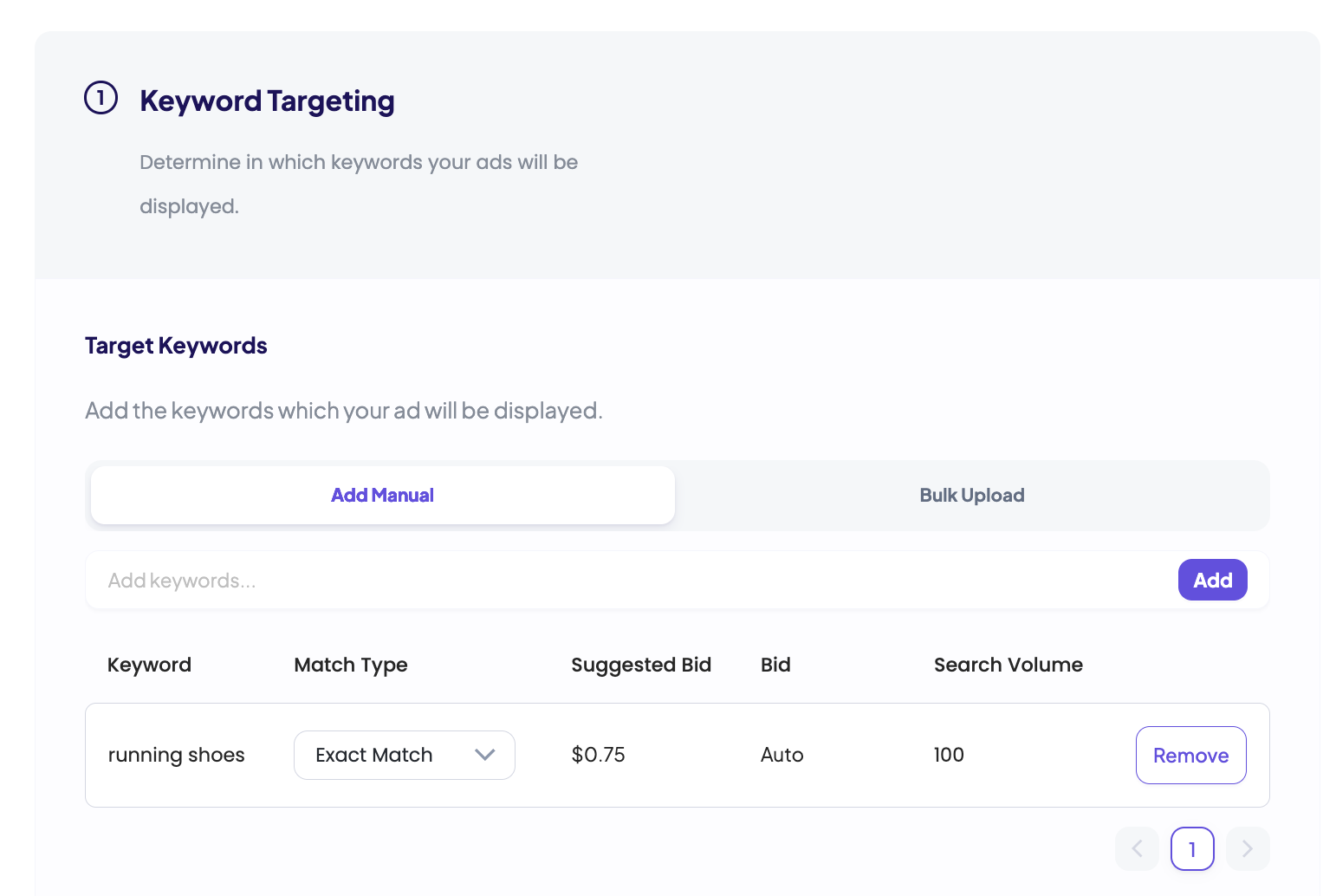
Keyword Table Fields
When adding keywords to a campaign, the following fields are displayed in the table:
- Match Type – Can be configured per keyword. Supported match types:
- Exact Match: Ads are shown only when the search query matches the keyword exactly (or very close variants).
- Phrase Match: Ads are shown when the search query contains the keyword phrase in order, possibly with extra words before or after.
- Broad Match: Ads are shown when the search query is related to the keyword, including synonyms or close variations.
- Suggested Bid – The average bid placed by other advertisers for the same keyword.
- If the suggested bid is below the platform’s minimum bid, the keyword will default to the minimum bid.
- If it is above, the suggested bid is displayed and can be adopted.
- Search Volume – Shows the average query volume from onsite traffic for the given keyword.
- Accurate values appear only after integration is live, since they depend on incoming ad requests.
Bulk Keyword Upload
- Users can upload keywords in bulk via CSV import.
- CSV file should include:
KeywordMatch Type- (Optional) Bid overrides
- Bulk upload simplifies campaign setup for large keyword lists.
Suggested Keywords
- The platform provides a list of suggested keywords where the advertiser is most likely to gain impressions.
- These are generated from actual onsite search queries that already trigger eligible impressions.
- Example: If users often search for “wireless headphones” on the marketplace and the advertiser sells in that category, “wireless headphones” may appear as a suggested keyword.
Negative Keywords
Advertisers can exclude specific keywords to prevent ads from being triggered by irrelevant or unwanted queries.
- Example:
- Positive keyword: “running shoes”
- Negative keyword: “kids”
- Result: The ad will show for queries like “buy running shoes for men”, but not for “kids running shoes”.
Category Targeting:
Ads are shown when users visit the category pages targeted in the campaign.
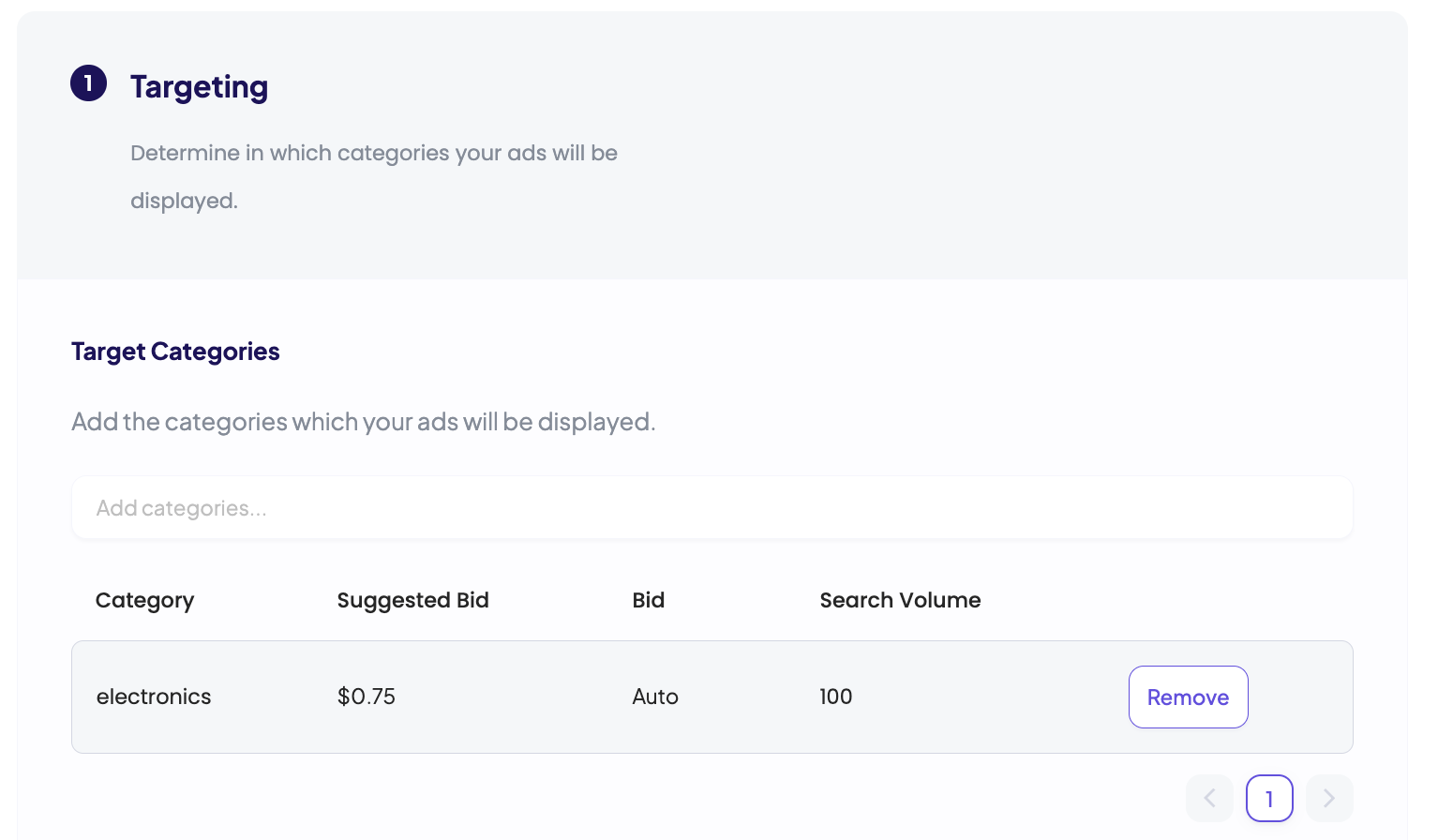
- Targeting is tied to the page context (e.g.,
Electronics → Mobile Phones), not to individual product attributes. - The available category list is generated from the
retailer_taxonomyinformation provided during product integration. - ⚠️ If category data was not integrated, the category list will not appear in the campaign setup interface.
Recommended Categories
- The platform highlights recommended categories where the advertiser is most likely to gain impressions.
- These are based on existing product catalog data and prior ad request contexts.
- Example: If the advertiser sells “Running Shoes”, recommended categories may include “Sportswear → Shoes → Running”.
Negative Categories
- Advertisers can exclude categories where they do not want their ads to appear.
- Example:
- Positive category: “Electronics → Mobile Phones”
- Negative category: “Electronics → Refurbished”
- Result: Ads will show on mobile phone pages, but not on refurbished electronics pages.
Auto Targeting:
GoWit automatically matches ads to relevant queries and categories.
Useful for maximizing reach and leveraging GoWit’s relevance engine.
Audience Targeting:
Ads are delivered to imported audience segments (CRM lists, LTV-based groups, demographics, etc.).
Advanced Options
Additional configuration options that allow more granular control over when and where ads are shown.
Placement Targeting
Placement targeting lets advertisers choose which ad placements their campaign will run on.
- The options shown here are directly derived from the placement types (page types) defined during ad placement creation.
- Examples of default placement types:
search,category,pdp,homepage,collection.
- Examples of default placement types:
- The list of available placements depends on what has already been created in the platform.
- Eligible placements are also shaped by the ad format and the targeting type used in the campaign.
Important Notes:
- Example: If a placement was created on a category page for the Sponsored Product format with category and auto targeting enabled, this placement will not be available when creating a Display campaign.
- If keyword targeting is selected for the campaign, placements that do not support keyword delivery (e.g., category page placements) will not appear as selectable.
- In short, only compatible placements appear during campaign setup. Advertisers can target them only under the conditions that match their configuration.
Day Parting (Time-Based Scheduling)**
Defines which hours of the day or which days of the week a campaign should be active.
- Example: A restaurant campaign might run only between 11:00–14:00 to capture lunch traffic, or only on weekends.
- Ads outside the defined schedule will not be served, even if budget is available.
- Commonly used for promotions tied to business hours, flash sales, or peak traffic periods.
Creative Campaigns (Shared Settings)
The following settings are common across all creative-based campaign types:
(Sponsored Display, Sponsored Brand Display, Sponsored Video, Sponsored Brand Video)
Bid Type
- Bid type selection is not available for creative campaigns.
- Since Auto Bid and Target ACOS require product price data, they cannot be applied to creatives.
- All creative campaigns use a Fixed Bid, defined manually by the advertiser.
Redirect URL
- Defines the landing page where users are redirected after clicking the ad.
- Must be a valid advertiser-owned link.
- Ensures correct attribution and safe routing.
Campaign Type Extensions
Each campaign type has additional, format-specific settings.
Sponsored Product Campaigns
In addition to the common campaign settings, Sponsored Product campaigns include specific options related to bidding strategy and product selection.
Bid Type
Defines how bids are determined for each impression or click.
Available bid types are managed by admins and may vary by platform configuration.
If a bid type does not appear in your interface, check Settings → Campaign Settings.
-
Fixed Bid
- The advertiser manually sets the bid amount.
- Cost type (CPC or CPM) is determined by the marketplace configuration.
- Example: If CPC is enabled and fixed bid = $0.50, then each click will deduct $0.50.
-
Auto Bid
- GoWit automatically calculates bids based on the product’s price information.
- Requires product price integration.
- Useful for campaigns where advertisers want the system to optimize bids dynamically.
-
Target ACOS
- Advertiser provides a target ACOS (Advertising Cost of Sales) value.
- GoWit calculates bids automatically to align campaign spend with the ACOS target.
- Requires product price integration.
- Example: If target ACOS = 10% and product price = $100, GoWit will adjust bids to aim for $10 in ad spend per $100 sales revenue.
⚠️ Important: If product prices are not integrated, Auto and Target ACOS bid types cannot be used.
Product Selection
Advertisers must select which products will be promoted in the campaign.
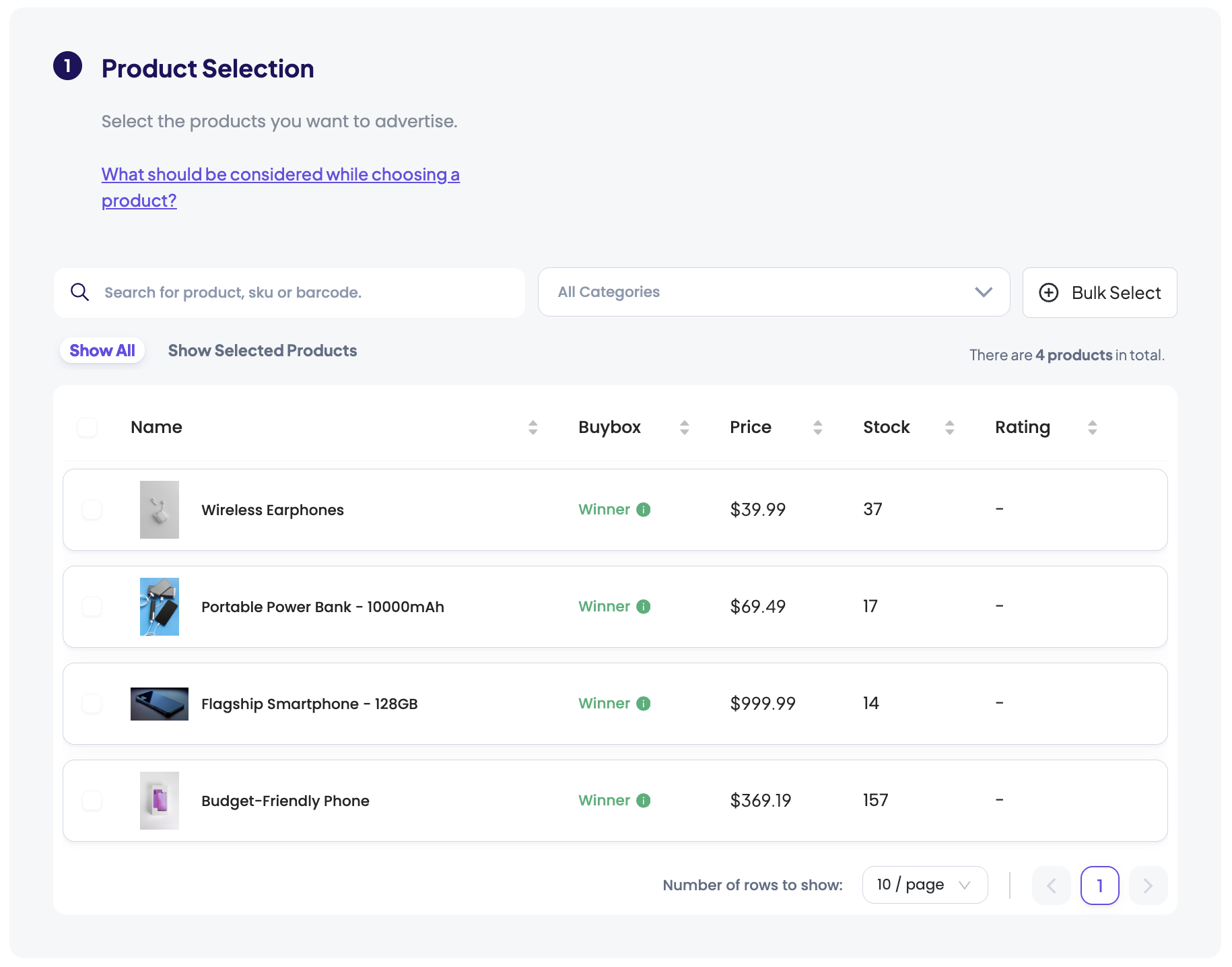
- Products can be searched by ID, Name, or Barcode.
- Bulk upload is supported: products can be added in batches using
IDorBarcode.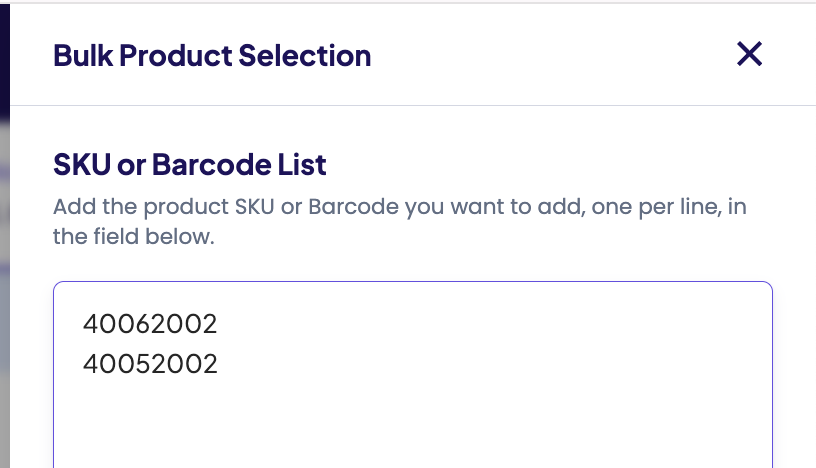
- Products can also be filtered by category to simplify selection.
- A maximum of 200 products can be added to a single campaign.
- ⚠️ If buybox integration is not implemented, the Buybox column will be hidden from the product selection table.
✅ This ensures campaigns run only with valid and synced products.
Sponsored Display Campaigns
In addition to the common campaign settings, Sponsored Display campaigns include specific options related to creatives and product associations.
Creatives
Display ads require creatives to be uploaded:
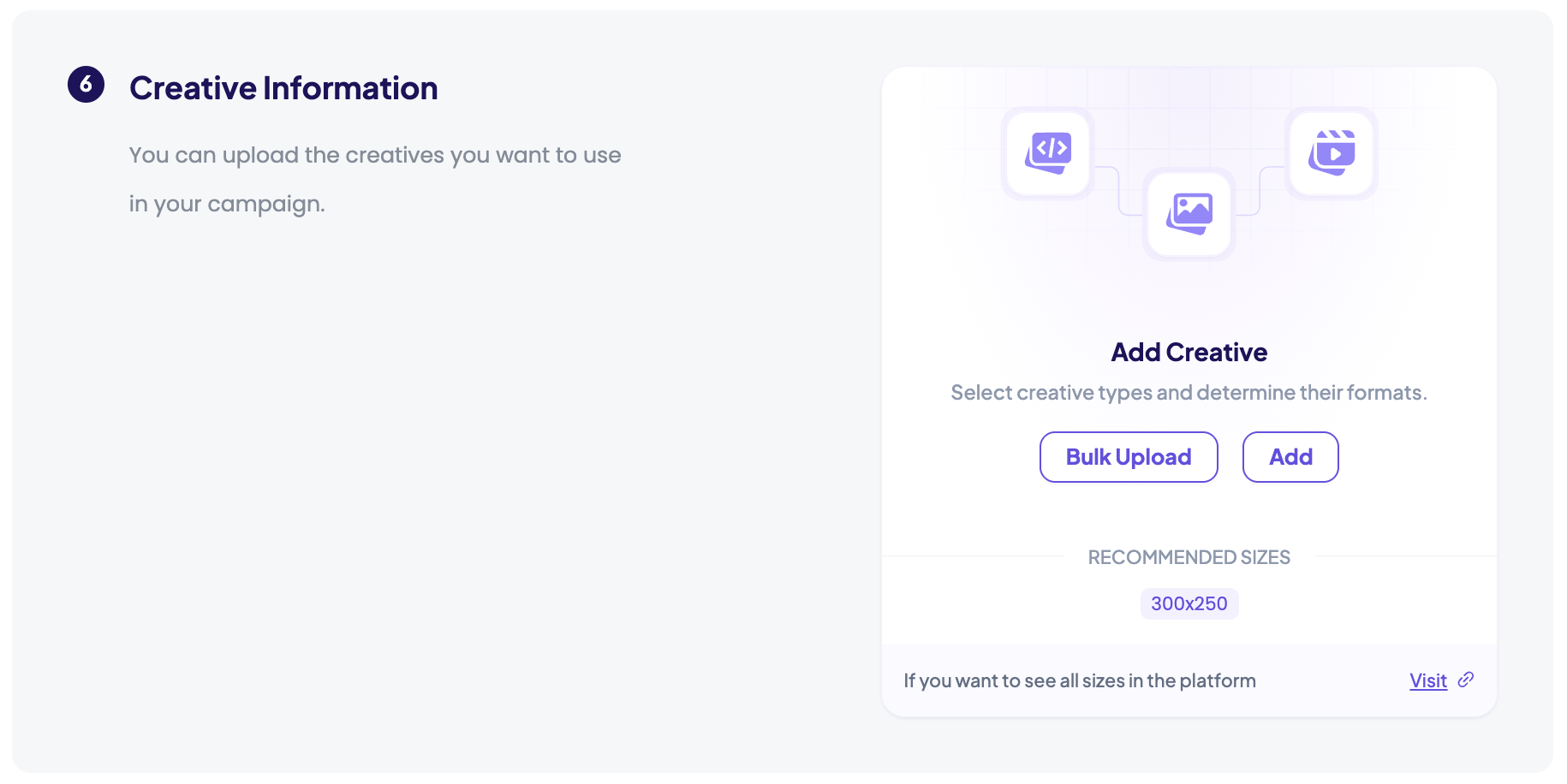
- Supported formats:
.png,.gif - Size validation: Each creative is validated against the placement sizes defined during Ad Placement Setup.
- Upload methods:
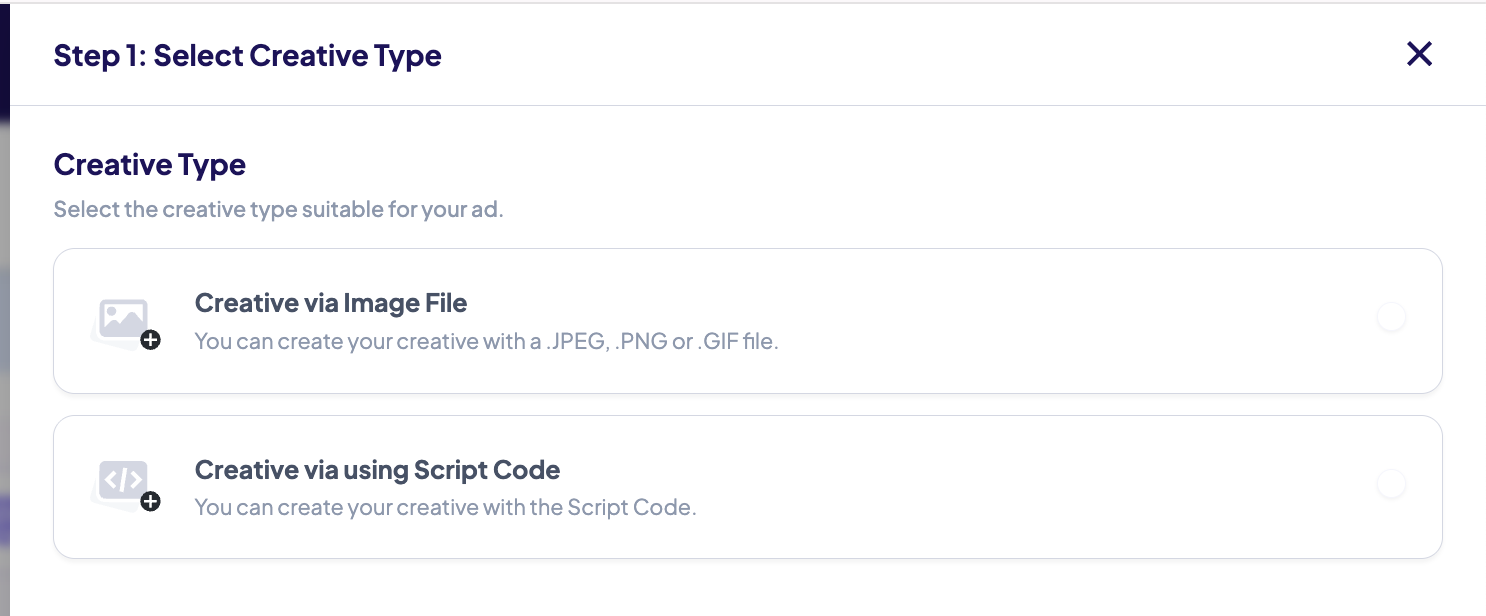
- Direct file upload (recommended)
- HTML script snippet (optional, requires GoWit enablement → contact support)
Connected Products (Optional)
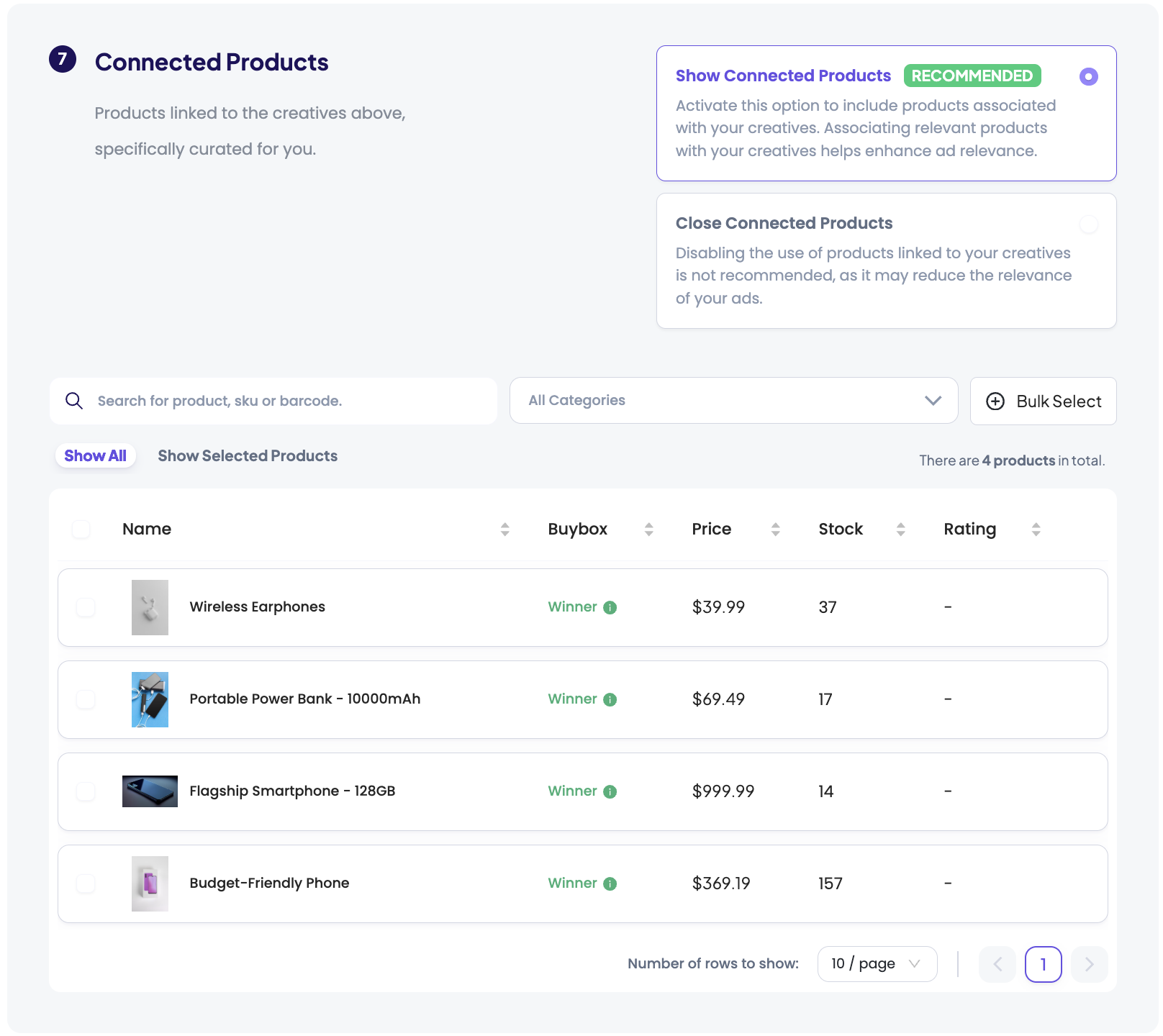
- Advertisers may assign connected products to campaigns.
- Connected products are used to evaluate ad relevance during delivery.
- Example: If a creative is linked to “Running Shoes,” it may be eligible when an ad request comes from a category page related to sports or footwear.
Sponsored Brand Display Campaigns
In addition to the common campaign settings, Sponsored Brand Display campaigns include specific options related to creatives and linked products.
Creatives
Brand Display ads require creative assets to be uploaded:
- Supported formats:
.png,.gif - Size validation: Each creative is validated against the placement sizes defined during Ad Placement Setup.
- Upload methods:
- Direct file upload (recommended)
- HTML script snippet (optional, requires GoWit enablement → please contact support)
Connected Products
- Advertisers can select connected products that will appear alongside the uploaded brand creative.
- These products are shown together with the visual in the ad unit, not just used for relevance checks.
- Example: A brand banner for “Nike” may display a highlighted Nike shoe under the creative.
Sponsored Video Campaigns
In addition to the common campaign settings, Sponsored Video campaigns include specific options related to video creatives and product associations.
Creatives
Video ads require a creative to be uploaded:
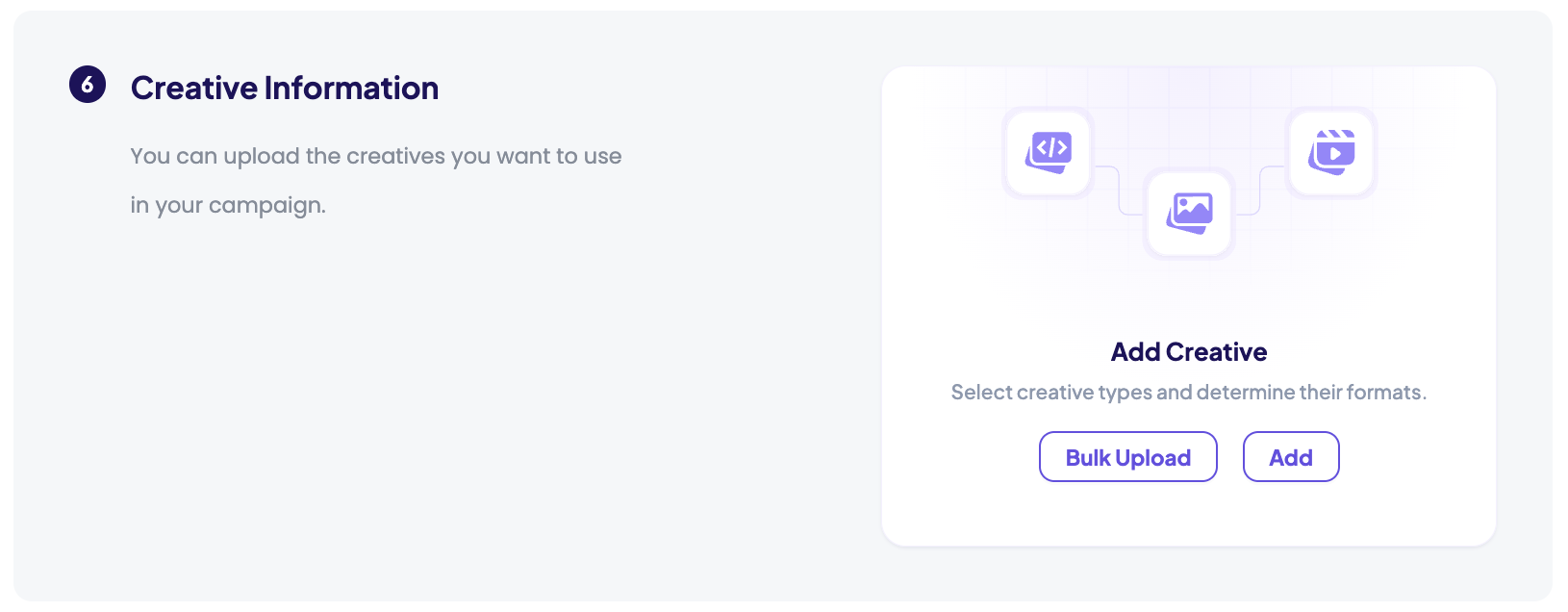
- Supported format:
.mp4 - Upload methods:
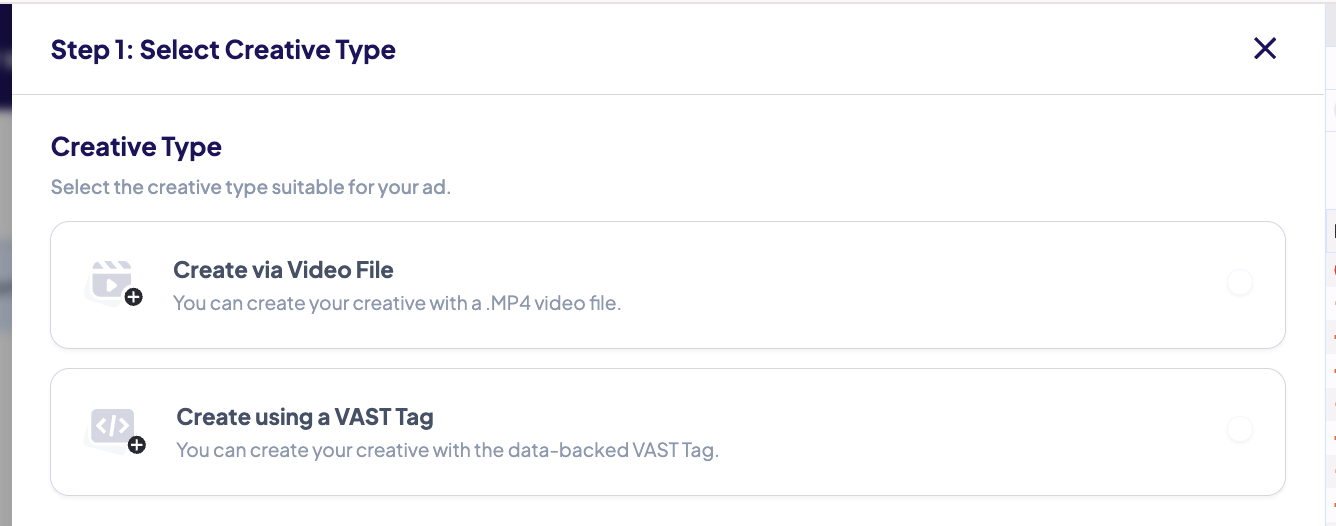
- Direct file upload.
- VAST tag integration (requires valid VAST URL from the advertiser or DSP)
- Creatives should follow placement-specific requirements for duration, resolution, and file size (defined during Ad Placement Setup).
Connected Products (Optional)
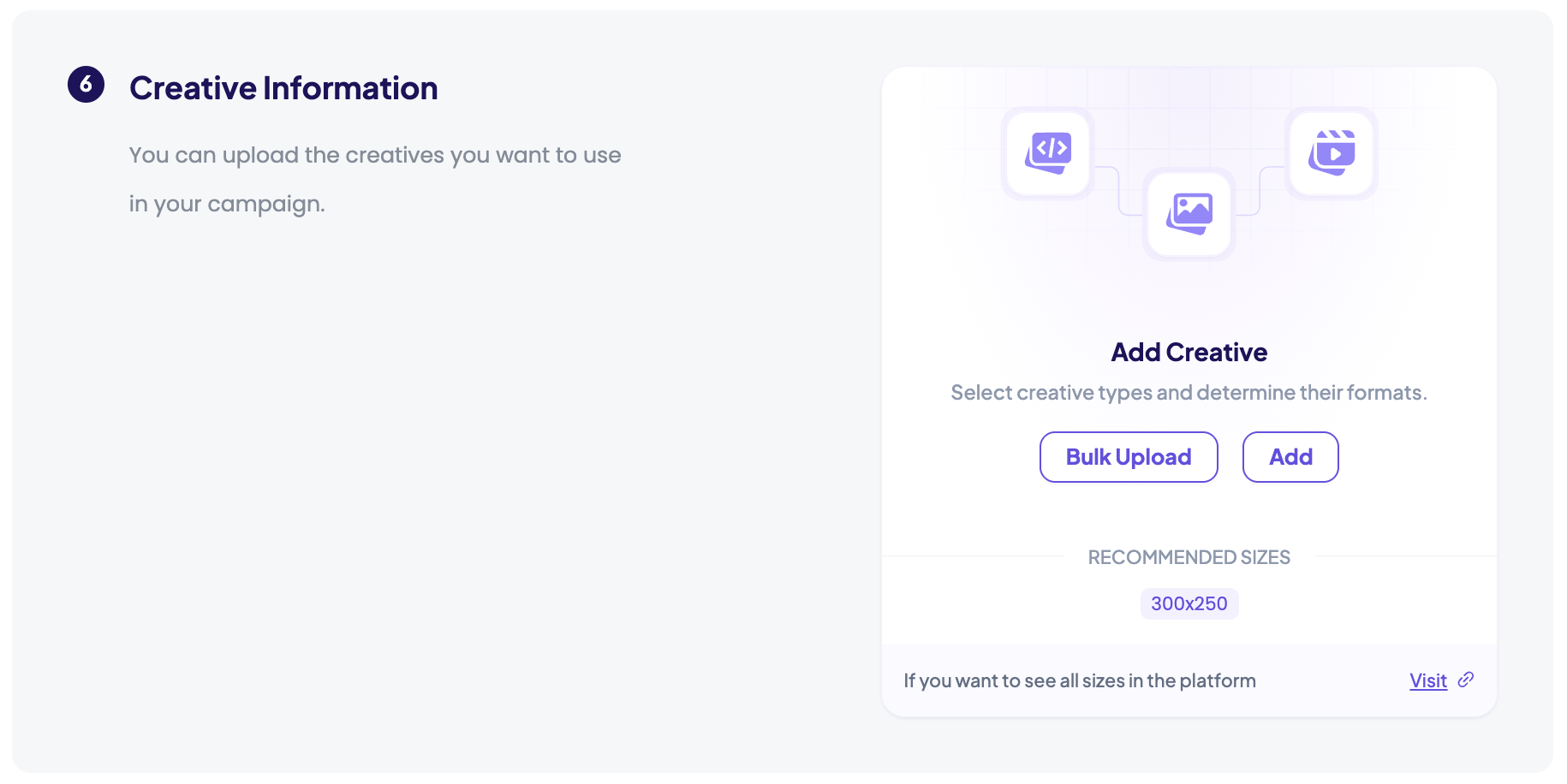
- Advertisers may assign connected products to each video creative.
- These products are used to evaluate ad relevance during delivery.
- Example: If a video is linked to “Running Shoes”, it can be served when an ad request comes from a category page related to footwear.
Sponsored Brand Video Campaigns
In addition to the common campaign settings, Sponsored Brand Video campaigns include specific options related to video creatives and linked products.
Creatives
Brand Video ads require a video creative to be uploaded:
- Supported format:
.mp4 - Upload methods:
- Direct file upload (recommended)
- VAST tag integration (requires valid VAST URL from the advertiser or DSP)
- Videos should follow placement-specific requirements for duration, resolution, and file size (defined during Ad Placement Setup).
Connected Products
- Advertisers can select connected products to appear together with the uploaded video creative.
- This product is shown in the ad unit alongside the video, providing direct shoppability.
- Example: A brand video for “Adidas Running” may highlight one specific Adidas shoe directly below the video.